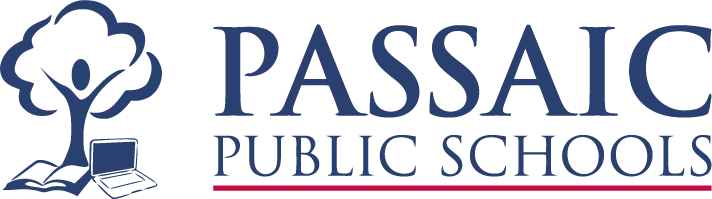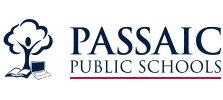Frequently Asked Questions
- Open an internet browser on your computer.
- Go to https://passaic.powerschool.com
- Click the “Create Account” button at the bottom of the page.
- Enter your contact information and create a username and password. The password you select must be at least 8 characters long and is case sensitive. Please make note of this information, as it will be required on subsequent logins.
- Under the “Link Students to Account” section, enter your student’s data (your Access ID and Access Password can be found on the “PowerSchool Parent Portal” letter from your school).
- Click the Enter button.
- Congratulations, your account is now created. You may now log in.
- Open an internet browser on your computer.
- Go to https://passaic.powerschool.com
- Enter your username and password in the appropriate fields.
- Click the Sign In button
- Select the Account Preferences button on the left navigation menu.
- Click on the Students tab.
- Click the Add button.
- Type in your student’s data (Access ID and Access Password can be found on the PowerSchool Parent Portal letter from your school).
- Press OK.
If you have forgotten your parent portal username or password, you can use the username/password self-recovery option built into the parent portal. Please follow the instructions below to reset your account.
- Open an internet browser on your computer.
- Go to https://passaic.powerschool.com
- Click on “Forgot Username or Password?” underneath the password field.
- Follow the on-screen instructions.
The Access ID and Access Password can be found on the PowerSchool Parent Portal letter from your school. If you did not receive this letter or no longer have this information please reach out to your School’s Parent Liasion here.
If you require additional assistance please create an appointment with your School’s Parent Liaison here.